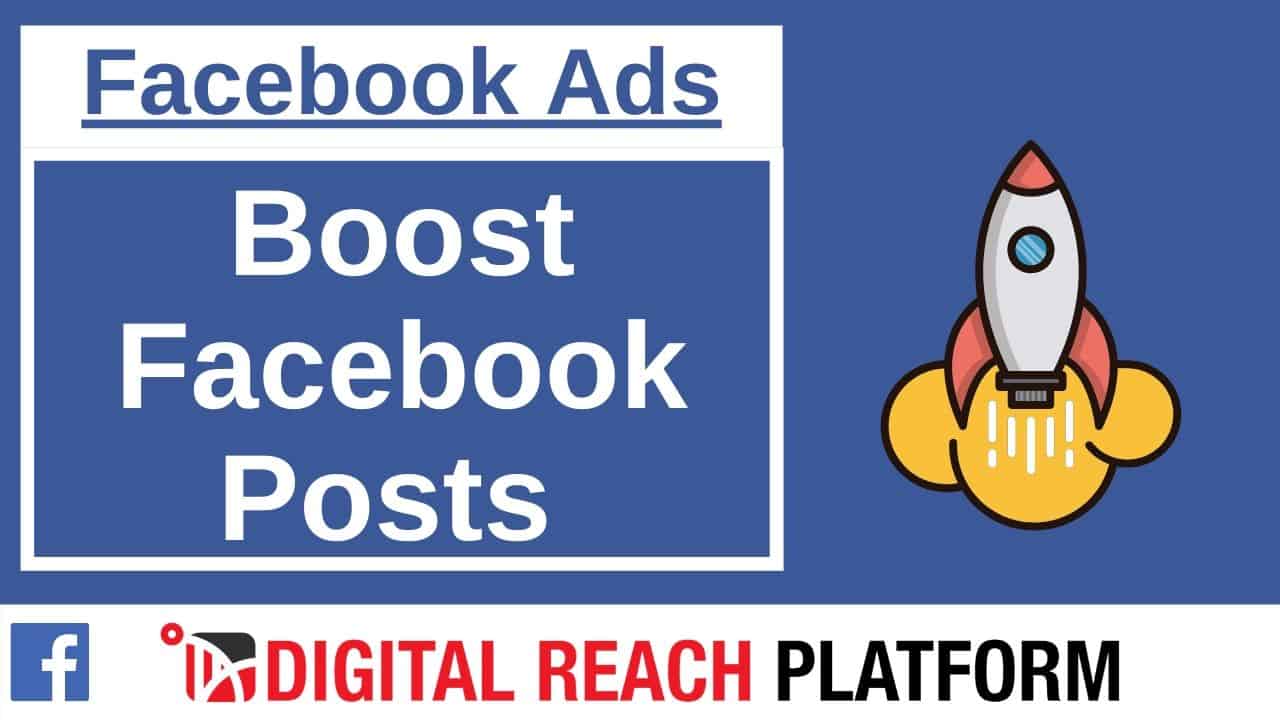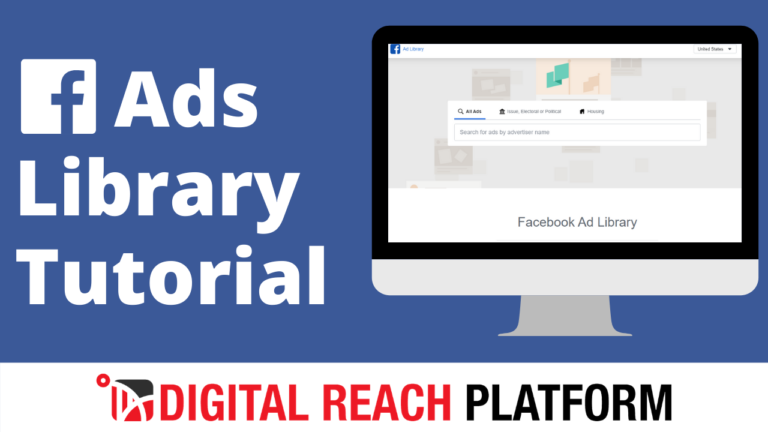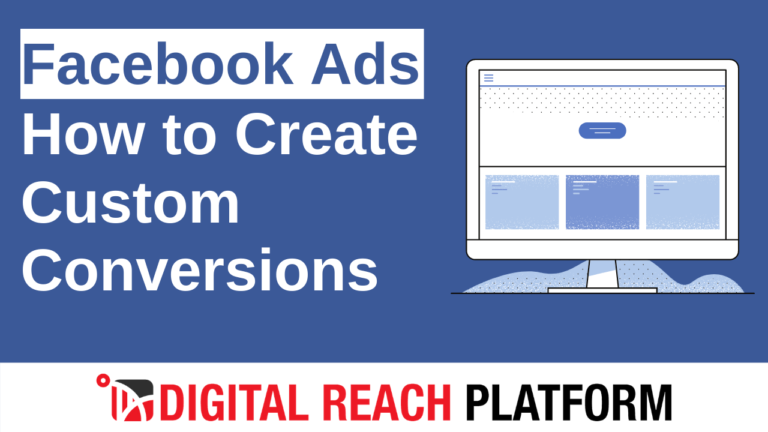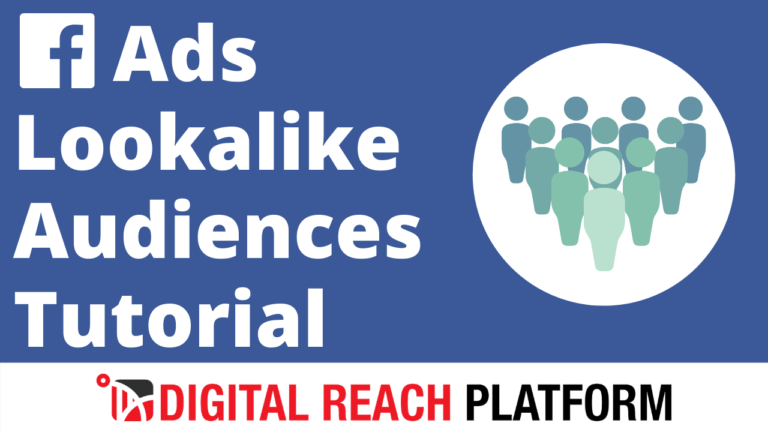Learn how to boost a post on Facebook properly in less than 4 minutes with our step-by-step tutorial.
Here’s some of the stuff we’re going to cover in today’s video.
Option 1: Facebook Business Manager
First, you need to go to any post in your business manager account and click boost post.
Now when you get to the ad creative side you will have different objectives. You can change the targeting. For my default, the targeting is for people in Syracuse, New York between the ages of 18 to 65. The other default targeting options are people who like your page, people who liked your page and their friends, people in your local area, and other custom audience options. You can always create a new custom audience.
Next, you should be able to see the page previews. This is how the boosted post (ad) will look.
In the next step, you’re going to look at your ad placements. Currently, the ad placements are set for automatic placements. I suggest keeping this on unless you specifically want to advertise only on Facebook. The reason I mention automatic placements is that Facebook will try to get you the best results based on its algorithm.
We can see the default duration and that can be changed to 5 days (which would be on June 15th) The $10 ad spend will be broken down by the 5 days.
Now, all we have to do is click submit and you just finished boosting your Facebook boost.
Option 2: Facebook Ads Manager
Here’s another way to boost your post on Facebook.
You go to your ads manager account and for this example, I want to choose engagements for my consideration. I’ll turn to campaign budget optimization off (since for this tutorial it’s not necessary).
It’s time to go to the ad section of the campaign. You want to find your existing post. You can change your call-to-action button, such as learn more. The other call-to-action options are to send messages, shop now, and get a quote.
There you go, those are the two ways to boost your Facebook posts.
Subscribe to our YouTube channel
Need digital-marketing assistance? Happy to help!